What types of fonts are available on Fuzzline.com?
We offer a wide range of fonts including serif, sans-serif, script, display, and more. Each font is carefully crafted to meet various design needs.
How do I purchase font?
You can purchase a font by browsing our collection, selecting your desired font, and following the checkout process. We accept multiple payment methods for your convenience.
Can I try a font before purchasing?
We do not offer free trials of our fonts. However, you can preview each font on our website. This allows you to see how the font looks before making a purchase.
What are the licensing options available?
We provide various licensing options including personal, commercial, and extended licenses. Each license comes with specific usage rights, so please review them carefully before purchasing.
How will I receive the font after purchase?
After completing your purchase, you will receive a download link via email. You can also access your purchased fonts in your account’s download section.
Can I use the fonts for web and print projects?
Yes, our fonts can be used for both web and print projects. Ensure you select the appropriate license that covers your intended use.
Can I modify the fonts I purchase?
You are permitted to modify the fonts for personal use; however, any modifications for commercial purposes require our explicit permission. If you wish to modify a font for commercial use, please reach out to us.
Can I share the fonts I purchase to my client?
No, the fonts are licensed to specific individuals or organizations and cannot be shared outside your organization. If your client requires the fonts for use on their own computers, they will need to acquire their own license.
Do you offer bulk purchase discounts?
Yes, we offer discounts for bulk purchases. Please contact our support team for more information on bulk pricing.
What should I do if I encounter an issue with my font?
If you experience any issues with your font, please contact our customer support team. We are here to assist you with any problems you may face.
Can I redistribute or resell the fonts?
No, redistributing or reselling our fonts is strictly prohibited. Each purchase is licensed to the individual buyer only.
How do I install fonts on Windows?
To install fonts on Windows, right-click on the font file and select “Install” or “Install for all users.” Alternatively, you can drag and drop the font file into the Fonts folder located in the Control Panel.
How do I install fonts on macOS?
To install fonts on macOS, double-click the font file to open it in Font Book. Then, click “Install Font” at the bottom of the preview window.
Do I need to restart my computer after installing new fonts?
Generally, you do not need to restart your computer. However, some applications may require a restart to recognize new fonts.
What are OpenType features?
OpenType features are advanced typographic options included in OpenType fonts, such as ligatures, swashes, alternates, and small caps. They enhance the typographic quality and customization of text.
How can I access OpenType features in Adobe Photoshop?
In Adobe Photoshop, select the text layer, then open the “Character” panel (Window > Character). Click the small menu icon in the top-right corner of the panel, then choose “OpenType” to access available features like ligatures, stylistic alternates, and more.
How do I use OpenType features in Adobe Illustrator?
In Adobe Illustrator, select your text, then open the “Character” panel (Window > Type > Character). Use the OpenType panel (Window > Type > OpenType) to access and apply various OpenType features.
Where can I find OpenType features in Microsoft Word?
In Microsoft Word, select the text you want to format, then go to the “Home” tab and click on the small arrow in the “Font” group to open the Font dialog box. Go to the “Advanced” tab and look for OpenType features under “Stylistic Set” and “Ligatures.”